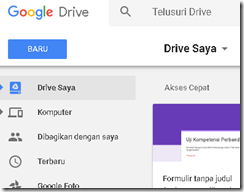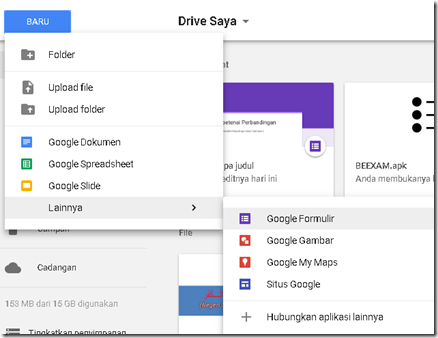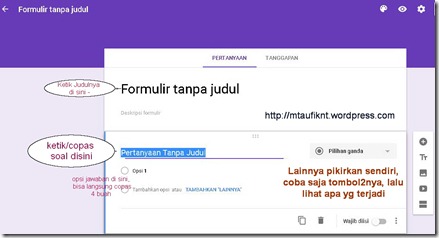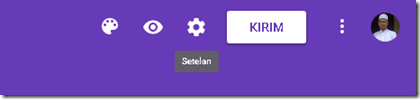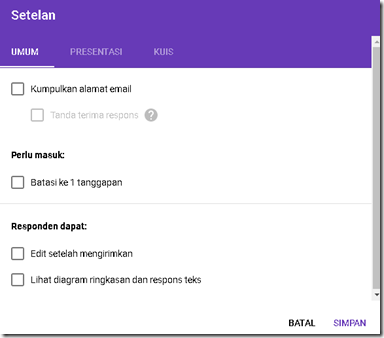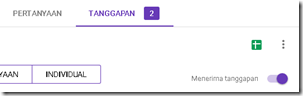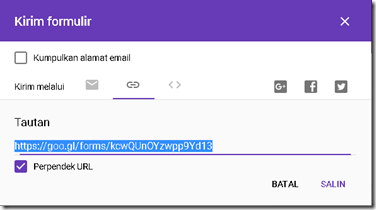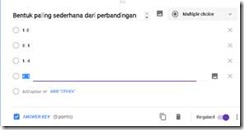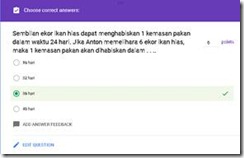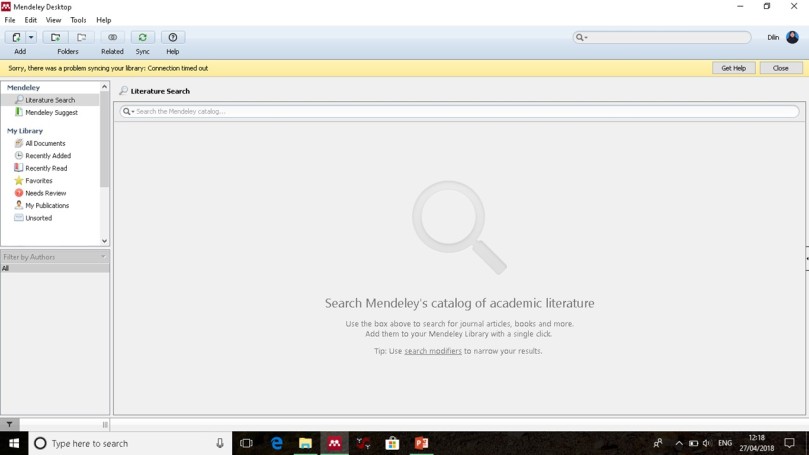“Sukses Mulia Bersama Menjadi Pebisnis Online Berkepribadian Islam”
Tantangan Zaman Now
(Revolusi Industri 4.0)
> Masyarakat sangat mudah mengakses internet
> Jual
beli online makin diminati
> Sebagian besar pebisnis dan perusahaan menggunakan
internet untuk menjual produk mereka
> Banyak pedagang konvensional yang bangkrut jika tidak
didukung internet marketing.
> Sebagian kaum muslim belum memahami akidah dan aturan
islam yang benar sehingga menghalalkan segala cara dalam berbisnis dll.
Untuk menghadapi tantangan tersebut, mari kita siapkan bersama, Pebisnis
Online yang sukses dan mulia Berkepribadian Islam.
Materi Kursus ada 2
materi sukses dan Materi Mulia:
A. Materi Sukses :
Teknis Internet Marketing (IM)
1.
Pengenalan Internet sebagai peluang untuk menjemput rizki, sarana belajar, dakwah,
posting tulisan, interaksi sosial, dll.
2.
Memperkenalkan berbagai jenis pengelola website (word press, blogspot, dll).
3.
Membuat sebuah website via blogspot.
4.
Memperkenalkan dashboard.
5.
Mempercantik tampilan web.
6.
Pengenalan berbagai widget, seperti Menu, Page, Post, Library, Media,
Statistik jumlah pengunjung, dll.
7.
Instal/mengganti template website sesuai kebutuhan, misal: untuk toko online,
profile perusahaan, dan web pembelajaran.
8. Memposting konten berita
secara sederhana
9. Perkenalan SEO (search engine optimization)
10.
Success story pebisnis online
B. Materi Mulia: Pembentukan
Mindset Pebisnis Online Berkepribadian Islam dengan aqidah dan syariat islam
Syarat:
Muslim domisili Surabaya/Sidoarjo/Gresik, umur>17th, mau ngaji, komitmen ikut rutin, tidak boleh
mengundurkan diri jika sudah diterima, bawa laptop ketika kursus & on time.
Peserta Kursus
maksimal 15 orang, sehingga kami seleksi terlebih dulu.
Proses Seleksi:
Nama_Alamat_Umur_Pekerjaan_Alasan daftar kursus
2. Peserta yang sudah
gabung group wa akan diundang tes wawancara yang dilaksanakan ahad 18
Februari 2018 jam 8:00-10:00 di Surabaya (info tempat menyusul)
Insya Allah kursus sekitar
16 pertemuan dimulai tanggal 25 Februari 2018
Waktu Kursus: setiap
ahad jam 8:00-11:00 (Ahad I tiap bulan libur)
Program 212 (2 jam
kajian islam, 1 jam teori IM, 2 jam tugas praktek mandiri)
Profil Pengajar/Mastah:
Monggo di share, sehingga dapat
sampai kpd yg membutuhkan
Smg usaha kita dapat menjadikan umat islam lebih bertakwa dan kuat
ekonominya.
Barakallahu lanaa.
Smg kt sukses mulia dunia akherat.
آمِـــــيْنْ يَا رَبَّ الْعَـــالَمِيْنْ